Well, here we are sheltering in place, but thanks to internet magic it IS possible for you to have a face to face conversation with other people! As long as you have an internet connection, a device with a camera and microphone (laptop, some desktops, a tablet, or a smartphone), you can FOR FREE communicate with friends. There are a number of solutions, including Skype, Facetime (for Apple folk), and Google Hangouts (if you all have Gmail accounts). I've compared these options and I find that the EASIEST to set up, and also one of the most common, is ZOOM, which is what we'll be discussing here. It goes across all platforms.
Companies and institutions pay for a zoom subscription that allows lots of people to connect at once. That's what's underpinning some of our St Paul's events. BUT you don't need to pay for zoom, if what you want to do is connect with a few people for a coffee or tea or cocktail!
There are two components to meeting by zoom. The first is that someone (the "host") sets up the meeting and the second is they provide a link to the other people (the "participants"). Once you have set up zoom on your device, you just need to double click on the link a host sends you, in order to participate. Zoom will open the App or the program.
When Zoom asks to access your microphone, your camera, and to use internet audio, say "yes".
What you need to do:
On a tablet or smartphone, download the ZOOM app to your device from your app store. It's free!
Click on the "Sign up" button. DO NOT USE YOUR FACEBOOK OR GOOGLE ACCOUNT: Use your regular email and choose a password you can remember that does NOT duplicate any other passwords.
Zoom will ask you if it can show alerts, connect to your calendar, etc. Choose this as you would like, remembering that the easier it is for zoom to connect to you, the easier it is to respond to requests.
After you're set up, when you open Zoom, you'll get a window that has several options on it, including joining a meeting, or hosting a meeting.
Once you go into a meeting, you'll see a screen as at the left below. The screen on the right is how the hosting person invites others.

THAT'S IT! You should be good to go.
On a computer, go to zoom.us and click the sign up for free. (It says work email, just use your regular email. )DO NOT USE YOUR FACEBOOK OR GOOGLE ACCOUNT: Use your regular email and choose a password you can remember that does NOT duplicate any other passwords.
When you host a meeting or join one, you'll see a screen like the one below. You can choose various options as indicated on this image.
Troubleshooting:
The usual problems have to do with the microphone . You need to be sure that your device's speaker is on (not on mute), and that your microphone works. How you fix those problems varies depending on your platform and device. Let us know if you have difficulties and we will get one of our tech volunteers to help out.
You do need a camera, either built in or a web cam. This again varies by device.
We recommend a set of headphones with a mic, like you would use with a smart phone (your apple earbuds, if you are an iPhone owner....). These can be paired with or plugged into most any device. It cuts ambient noise and dramatically improves the volume when you speak.
Let us know how we can help!
--Susan, blogmaster and photographer.

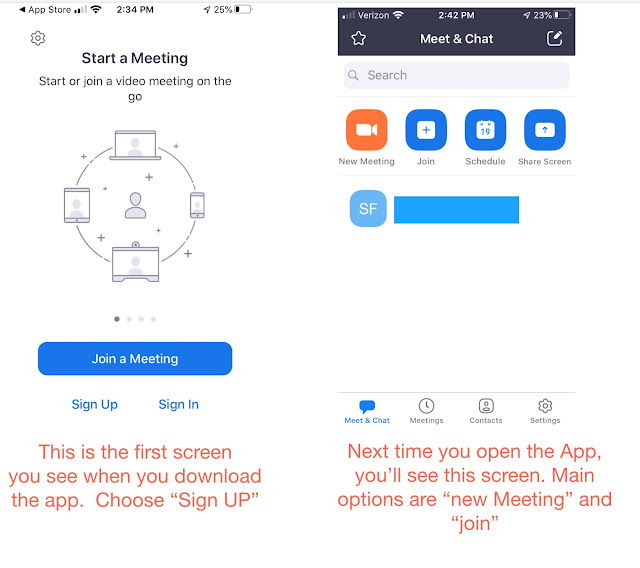


2 comments:
Hi Susan, thank you for this useful blog - I think it will help a lot of people right now! It got me thinking, and I have a few comments/questions: 1). What happens if one has not yet set up Zoom, but has been sent a Zoom meeting link? I think it probably depends on the device. For many, I think the 1st time they are introduced to Zoom is through an unsolicited meeting invite from a friend or group of friends, before they have set it up; 2) We’ve found that using a phone (say, iPhone) is the least advantageous due to its small size, at least when the meeting has a number of participants, 3) It’s good to note that once your credentials are set up on one device (say, computer), it’s easy to use Zoom on your other devices (say, iPad), and you only have to sign-in once, much like other apps. Thanks! If ok, we may direct St John’s folks over to this blog.
Absolutely, Cliff, make this available. We're all still workng this out but want as many people as possible to be able to connect.
Post a Comment